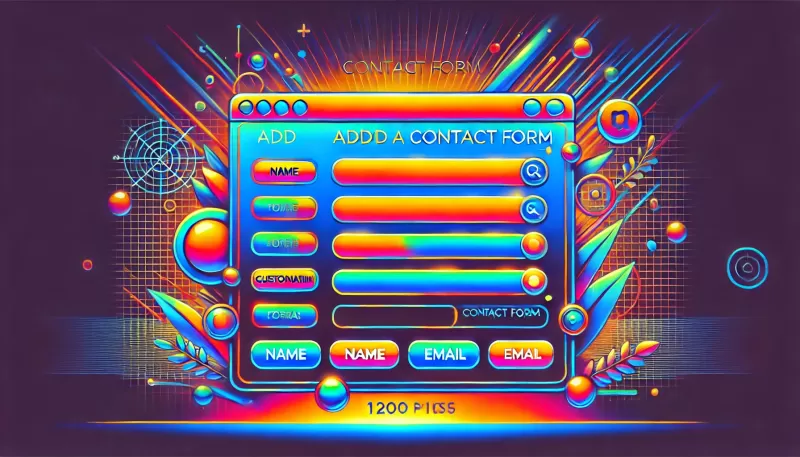Adding a contact form to a website is a crucial step in facilitating communication between your visitors and your business. It allows users to reach out to you directly, whether they have questions, feedback, or business inquiries. In this comprehensive guide, we’ll explore how to add a contact form to a website using various methods, including plugins, third-party services, and custom coding. We’ll also cover best practices for optimizing your contact form for user experience and SEO.
1. Why Add a Contact Form to a Website?
Before diving into the how to add a contact form to a website, it’s essential to understand why a contact form is so valuable:
- Convenience for Users: A contact form is a quick and easy way for users to get in touch with you without having to open their email client or copy your email address.
- Spam Protection: Contact forms can help protect your email from spam bots, especially when you use CAPTCHA or reCAPTCHA.
- Lead Generation: Contact forms can be a powerful tool for capturing leads, allowing you to follow up with potential customers.
- Data Collection: You can gather specific information from users through custom fields, helping you better understand their needs or requests.
2. Choosing the Right Method to Add a Contact Form
When considering how to add a contact form to a website, there are several methods available, depending on your platform and technical expertise:
- Using a Plugin (for CMS platforms like WordPress): Plugins are the easiest way to add a contact form to a website if you’re using a content management system (CMS) like WordPress. They offer pre-built forms and easy customization.
- Embedding a Third-Party Service: Services like Google Forms or Typeform allow you to create a form on their platform and embed it on your website.
- Custom Coding (for HTML/CSS/JavaScript): If you have coding skills, you can create a custom form using HTML, CSS, and JavaScript, giving you complete control over the form’s design and functionality.
3. How to Add a Contact Form to a WordPress Website
WordPress is one of the most popular platforms for building websites, and it offers numerous plugins for adding a contact form. Here’s a step-by-step guide on how to add a contact form to a website using WordPress:
a. Install a Contact Form Plugin
- Choose a Plugin: Some popular contact form plugins include Contact Form 7, WPForms, and Ninja Forms. For this example, we’ll use WPForms.
- Install and Activate: Go to your WordPress dashboard, navigate to Plugins > Add New, search for “WPForms,” and click “Install Now.” Once installed, click “Activate.”
b. Create a Contact Form
- Access WPForms: After activation, go to WPForms > Add New.
- Choose a Template: WPForms offers various templates, such as a simple contact form, newsletter signup, or suggestion form. Select the “Simple Contact Form” template.
- Customize the Form: You can add, remove, or edit fields to suit your needs. Common fields include Name, Email, Subject, and Message. You can also add custom fields like phone numbers, checkboxes, or dropdown menus.
- Set Up Notifications: Under the “Settings” tab, configure where the form submissions will be sent. You can send them to your email or save them in your WordPress database.
- Configure Confirmation: Choose what happens after a user submits the form. You can show a confirmation message, redirect them to a specific page, or send an email confirmation.
c. Embed the Contact Form on Your Website
- Copy the Shortcode: Once your form is ready, WPForms will generate a shortcode.
- Paste the Shortcode: Go to the page or post where you want to add the contact form and paste the shortcode into the content editor.
- Publish: Save and publish your changes. Your contact form will now be live on your website.
4. How to Add a Contact Form Using Third-Party Services
If you’re not using a CMS like WordPress or want to use a more advanced form builder, third-party services are an excellent option. Here’s how to add a contact form to a website using Google Forms:
a. Create a Google Form
- Go to Google Forms: Visit forms.google.com and sign in with your Google account.
- Create a New Form: Click the “+” button to start a new form.
- Add Form Fields: Customize your form by adding fields such as Name, Email, and Message. Google Forms also allows you to add dropdowns, checkboxes, and more.
- Customize the Design: You can adjust the color scheme and add images or a logo to match your website’s branding.
b. Get the Embed Code
- Click on the Send Button: Once your form is complete, click on the “Send” button in the top right corner.
- Select the Embed Option: Choose the “Embed HTML” option, and Google Forms will generate an embed code.
- Copy the Embed Code: Copy the code provided.
c. Embed the Form on Your Website
- Add the Code to Your Site: Go to your website’s HTML editor and paste the embed code where you want the form to appear.
- Save and Publish: Save your changes and publish the page. Your contact form will now be visible on your site.
5. How to Add a Contact Form with Custom Code
For those comfortable with coding, creating a custom contact form gives you the most control. Here’s a basic guide on how to add a contact form to a website using HTML, CSS, and PHP:
a. Create the HTML Form
html\nCopy code\n<form action=\"contact.php\" method=\"post\">\n <label for=\"name\">Name:</label>\n <input type=\"text\" id=\"name\" name=\"name\" required><br>\n <label for=\"email\">Email:</label>\n <input type=\"email\" id=\"email\" name=\"email\" required><br>\n <label for=\"message\">Message:</label>\n <textarea id=\"message\" name=\"message\" required></textarea><br>\n <input type=\"submit\" value=\"Submit\">\n</form>\n
This code creates a basic contact form with fields for name, email, and message.
b. Style the Form with CSS
css\nCopy code\nform {\n max-width: 600px;\n margin: 0 auto;\n padding: 10px;\n border: 1px solid #ccc;\n border-radius: 5px;\n}\nlabel, input, textarea {\n display: block;\n width: 100%;\n margin-bottom: 10px;\n}\ninput, textarea {\n padding: 8px;\n border: 1px solid #ccc;\n border-radius: 3px;\n}\ninput[type=\"submit\"] {\n background-color: #007bff;\n color: white;\n border: none;\n cursor: pointer;\n}\ninput[type=\"submit\"]:hover {\n background-color: #0056b3;\n}\nThis CSS styles the form, making it more visually appealing and user-friendly.
c. Process the Form with PHP
php\nCopy code\n<?php\nif ($_SERVER[\"REQUEST_METHOD\"] == \"POST\") {\n $name = strip_tags(trim($_POST[\"name\"]));\n $email = filter_var(trim($_POST[\"email\"]), FILTER_SANITIZE_EMAIL);\n $message = trim($_POST[\"message\"]);\n\n if (!empty($name) && !empty($message) && filter_var($email, FILTER_VALIDATE_EMAIL)) {\n $to = \"[email protected]\";\n $subject = \"New contact form submission\";\n $body = \"Name: $name\\nEmail: $email\\n\\nMessage:\\n$message\";\n $headers = \"From: $name <$email>\";\n\n if (mail($to, $subject, $body, $headers)) {\n echo \"Thank you! Your message has been sent.\";\n } else {\n echo \"Oops! Something went wrong. Please try again.\";\n }\n } else {\n echo \"Please fill out all fields correctly.\";\n }\n}\n?>\nThis PHP script processes the form data, validates it, and sends it to your email.
d. Embed the Form in Your Website
- Add the Form Code to Your HTML: Paste the HTML form code into the page where you want the contact form to appear.
- Upload the PHP File: Save the PHP script as
contact.php and upload it to your server. - Test the Form: Ensure the form works correctly by submitting a test message.
6. Best Practices for Contact Forms
When learning how to add a contact form to a website, it’s essential to follow best practices to ensure your form is user-friendly and effective:
- Keep It Simple: Only ask for the information you need. Too many fields can discourage users from filling out the form.
- Use Validation: Ensure fields like email and phone number are validated to reduce errors and spam submissions.
- Implement CAPTCHA: Adding CAPTCHA or reCAPTCHA helps prevent spam bots from submitting your form.
- Optimize for Mobile: Ensure your form is responsive and easy to use on mobile devices.
- Provide Clear Feedback: Let users know when their message has been successfully sent with a confirmation message or email.
7. Optimizing Your Contact Form for SEO
While contact forms themselves don’t directly impact SEO, ensuring the page where your form is located is optimized can improve its visibility:
- Use an SEO-Friendly URL: Use a URL that reflects the purpose of the page, such as “/contact-us.”
- Include Keywords: Incorporate relevant keywords, like “how to add a contact form to a website,” naturally within the page content.
- Optimize Page Load Speed: Ensure the page loads quickly by optimizing images and minimizing code.
- Add Schema Markup: Use schema markup to provide search engines with structured data about your contact form.
Conclusion
Understanding how to add a contact form to a website is a fundamental skill for anyone managing a website. Whether you choose to use a plugin, a third-party service, or custom code, the key is to make the form accessible, user-friendly, and secure. By following the steps outlined in this guide, you can create a contact form that not only meets your needs but also enhances the overall user experience and functionality of your website.